Rentstart Bond Loan online help
Last published 23 Apr 2018
Help with the online Renstart Bond Loan application
Register to get started
You need to register before you can commence the form. When you successfully register, we will send you an email containing your Form ID. You can continue filling out the form now or return to the form later. Keep your Form ID secure as you will need this to return and complete the form later.
1. Apply for Rentstart Bond Loan.

1. When you save your form, you can return at anytime within 14 days.
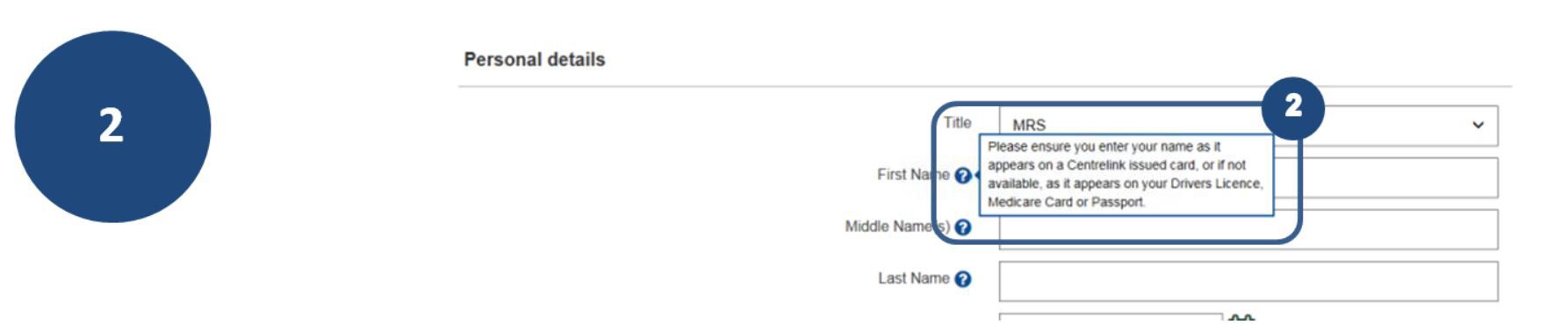
2. Roll your mouse over the question mark to view specific help.

3. Follow these password rules.

4. Enter your email address
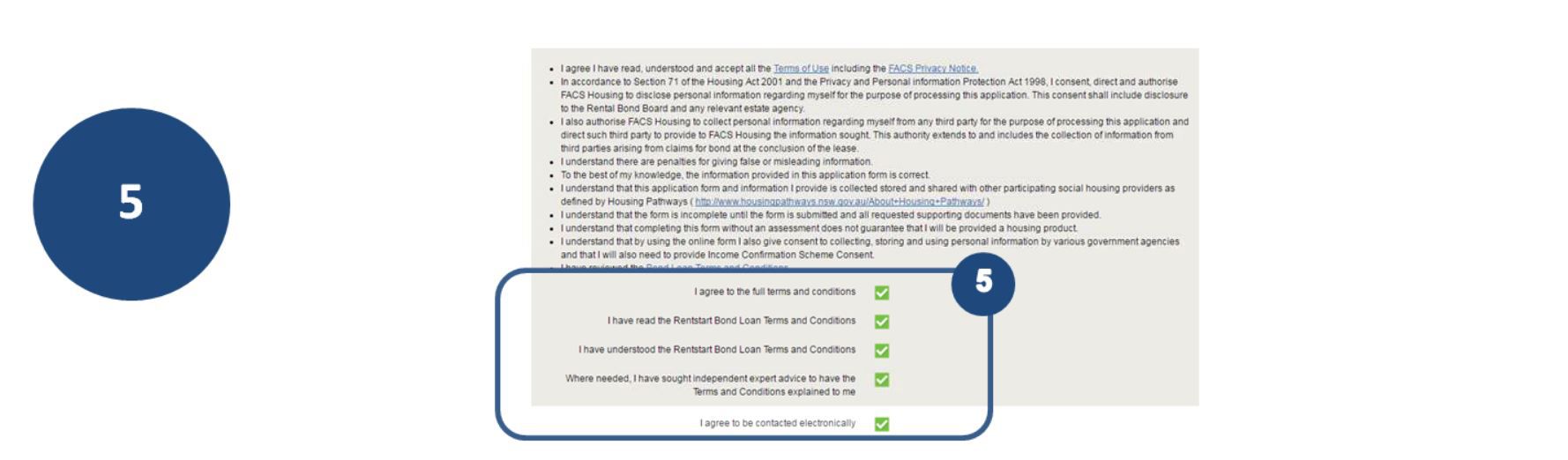
5. Read and agree to all terms and conditions, and agree to be contacted electronically.
Electronic Identification
This section allows us to verify your identity electronically, avoiding the need to bring your ID documents to us. You will need your Medicare Card, Australian Passport or Australian Drivers Licence. If you do not want to verify your identification electronically, you will need to provide your identification documents at a later stage.
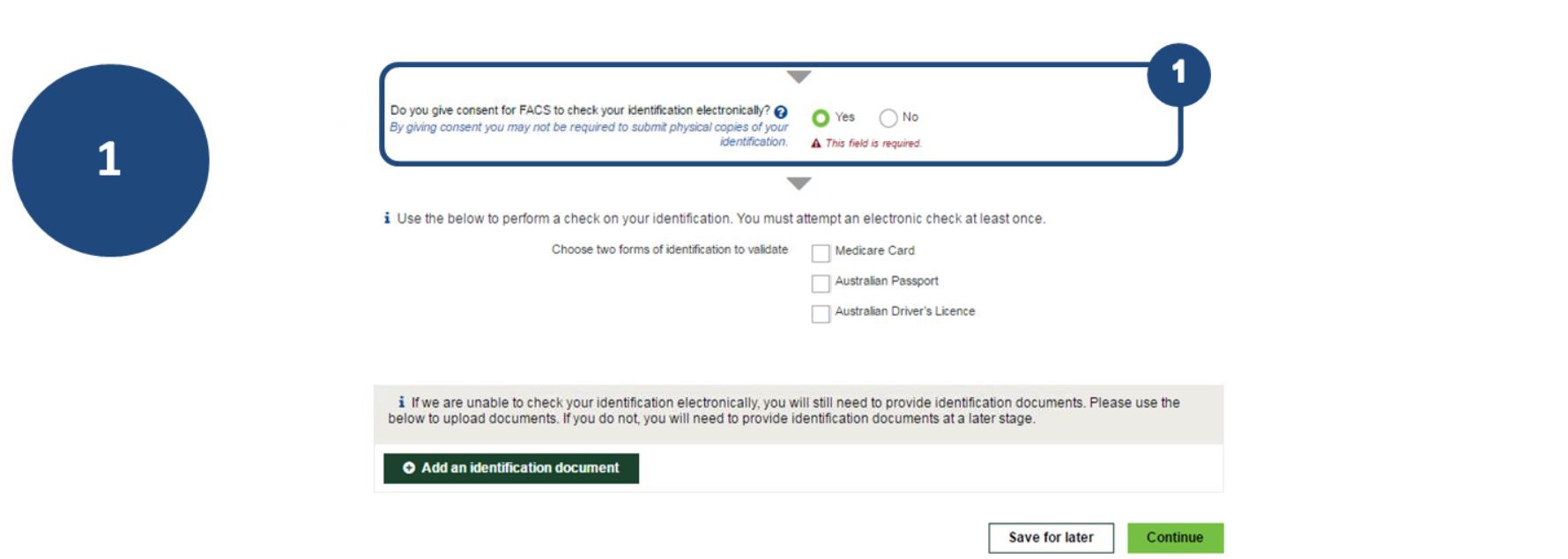
1. Click "Yes" to consent for FACS to check your identification electronically. If you select "No", you’ll need to bring these documents into a FACS office.
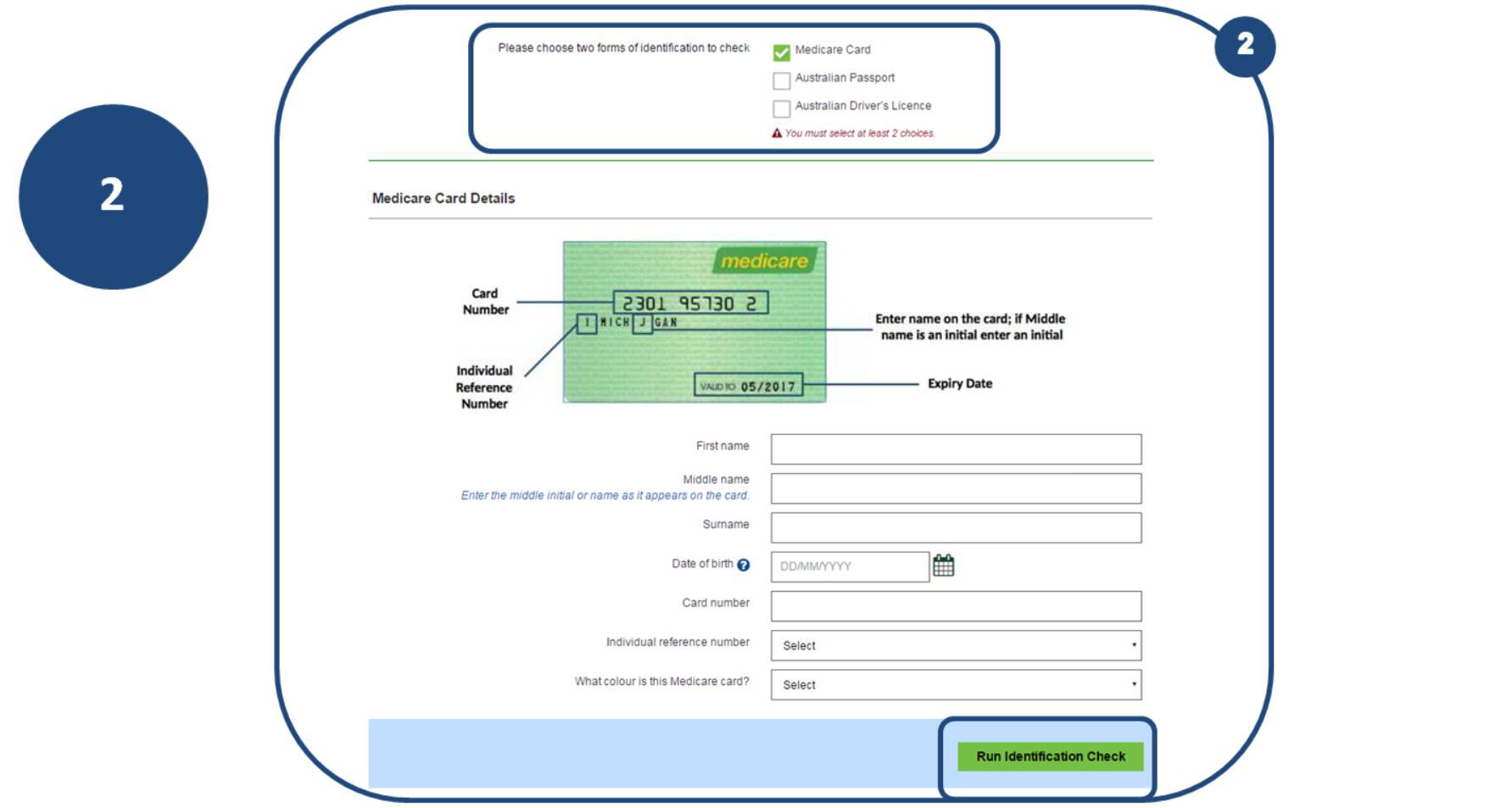
2. When choosing a form of identification the required fields will appear. Enter you details and select “ Run Identification check”. If the first form of ID returns an unsuccessful result, you can enter the details of another form of ID and try again.
Uploading Documents
You can upload supporting documents from your computer, phone or tablet. These can be electronic files, scanned documents or photos of your documents. When uploading documents, please make sure you include all relevant pages and that all identifying information is visible in the document.
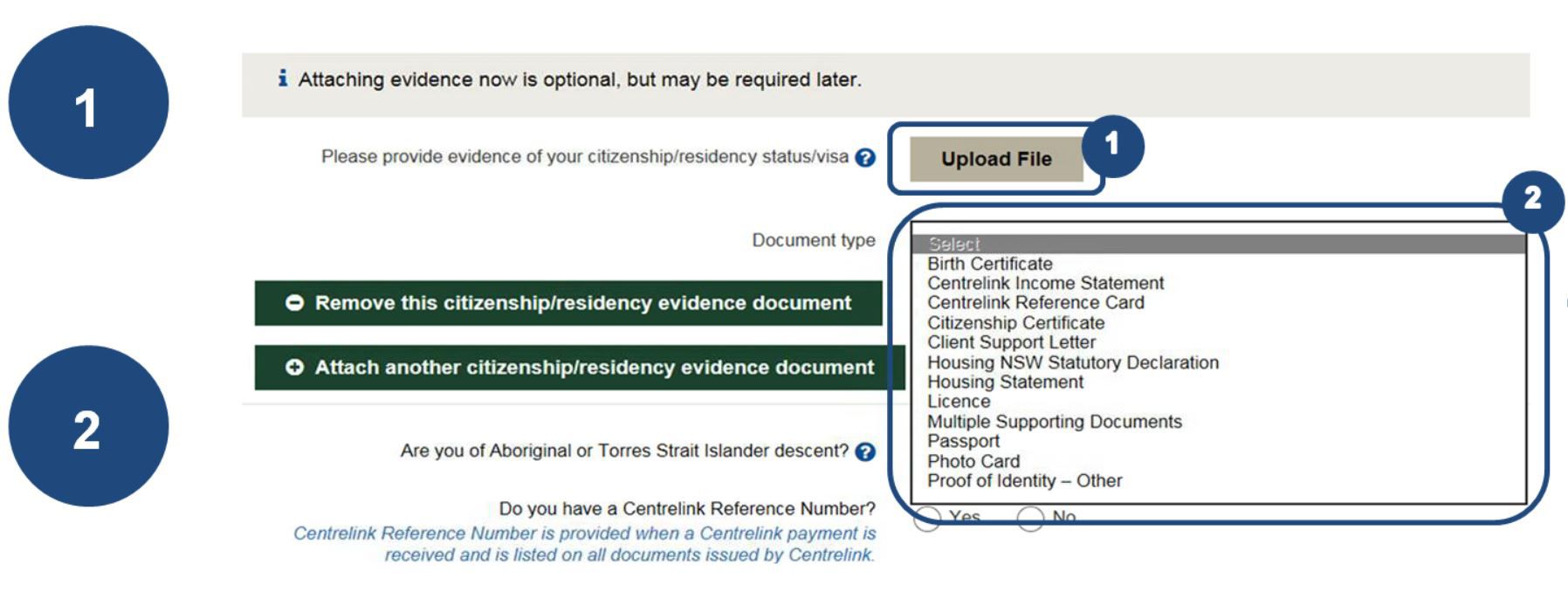
1. Click ‘Upload File’ and select the supporting document from your folder.
2. Select the Document type from the drop down list.
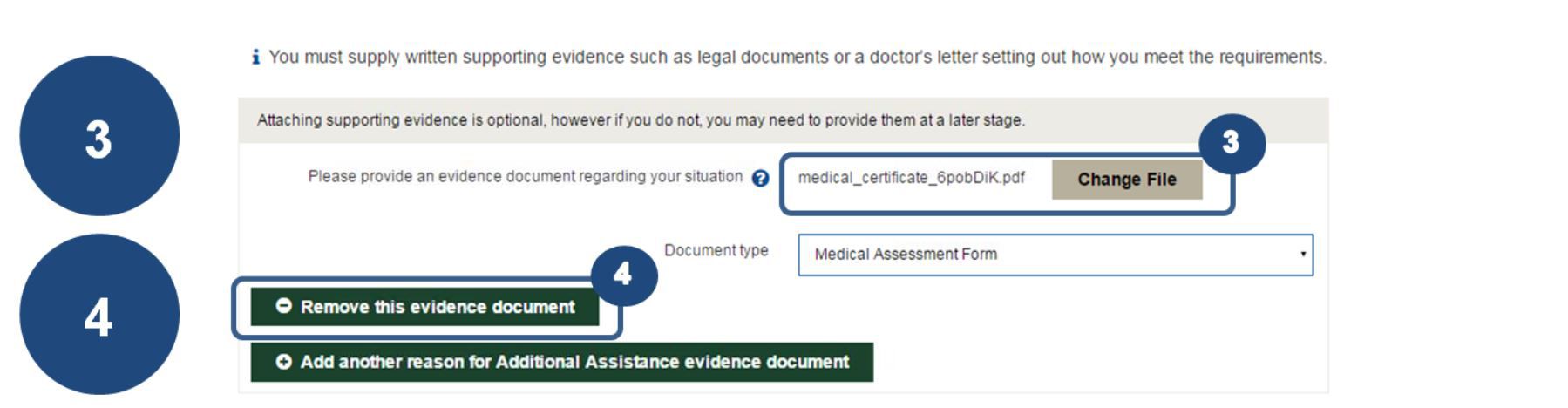
3. You can change the uploaded document if you need to by clicking on “Change File”.
4. If you have uploaded and incorrect document, they can be removed by clicking on “Remove this evidence document”.
Save for Later and Continue
You can save your application form at any time and come back to finish it later. You’ll have 14 days from the time you register, and you can log back in using your Form ID and password. The Form ID can be found on top of each page of the form, and in the emails we send you. If you ‘Save for Later’ you will still be able to continue completing the form, however you will then need to hit the log out button to exit out of the form. For your convenience, the form automatically saves every 5 seconds.
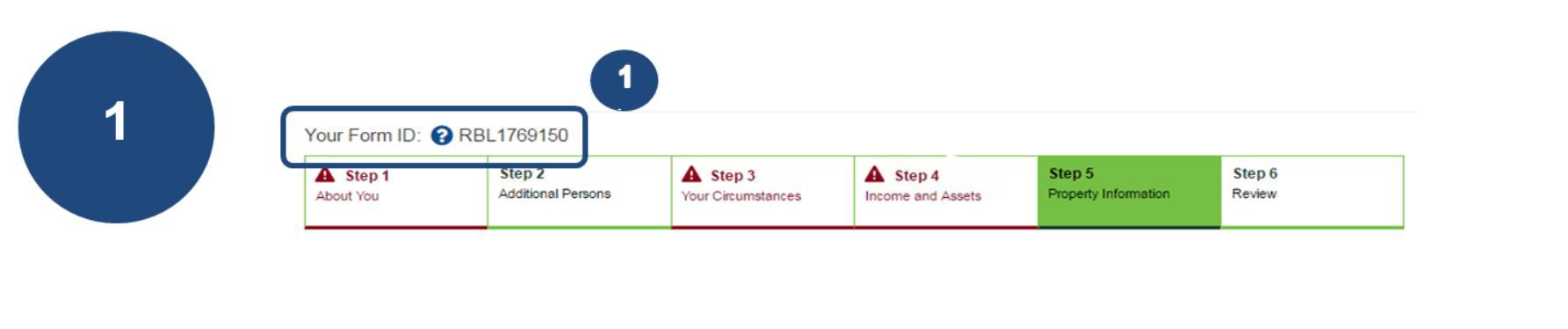
1. Make a note of your Form ID. You will need it to get back into your form if you save it for later.
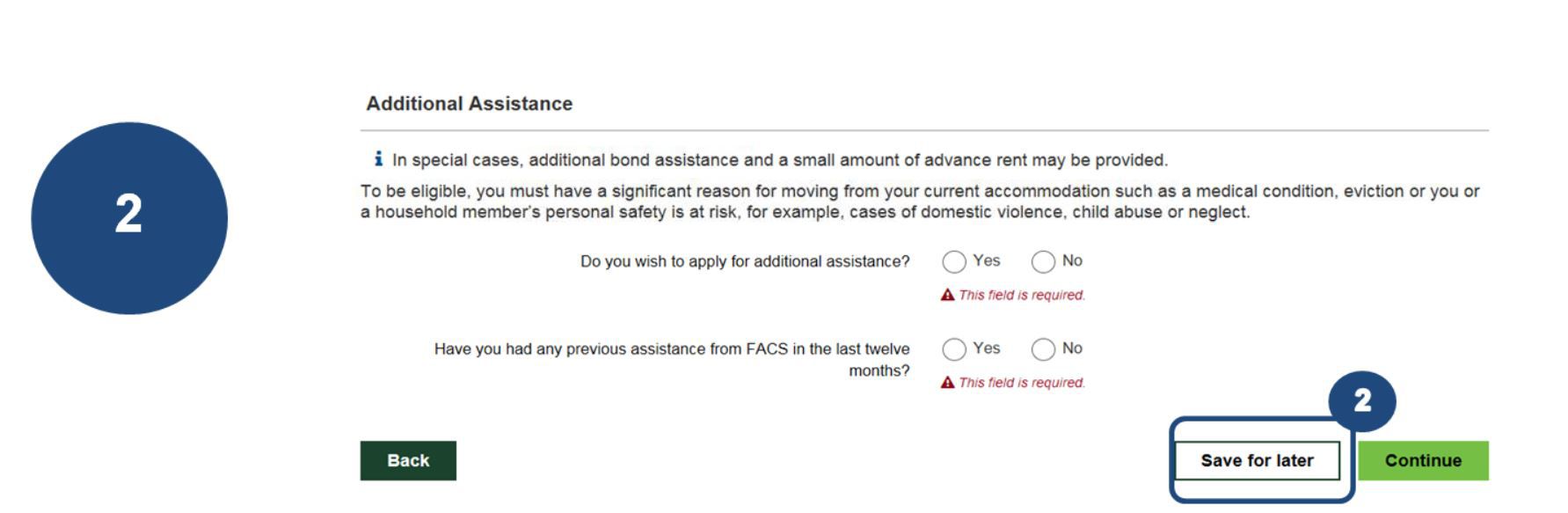
2. ‘Save for later’ allows you to come back to complete your form anytime over the next 14 days. The “Save for later’ button can be found at the top and bottom of each page.
Forgot my Form ID
If you’ve forgotten your Form ID or lost the email, you can retrieve it following these easy steps.

1. If you’ve forgotten your Form ID when signing back into your form, click “Forgot Form ID” to have it sent to your email.
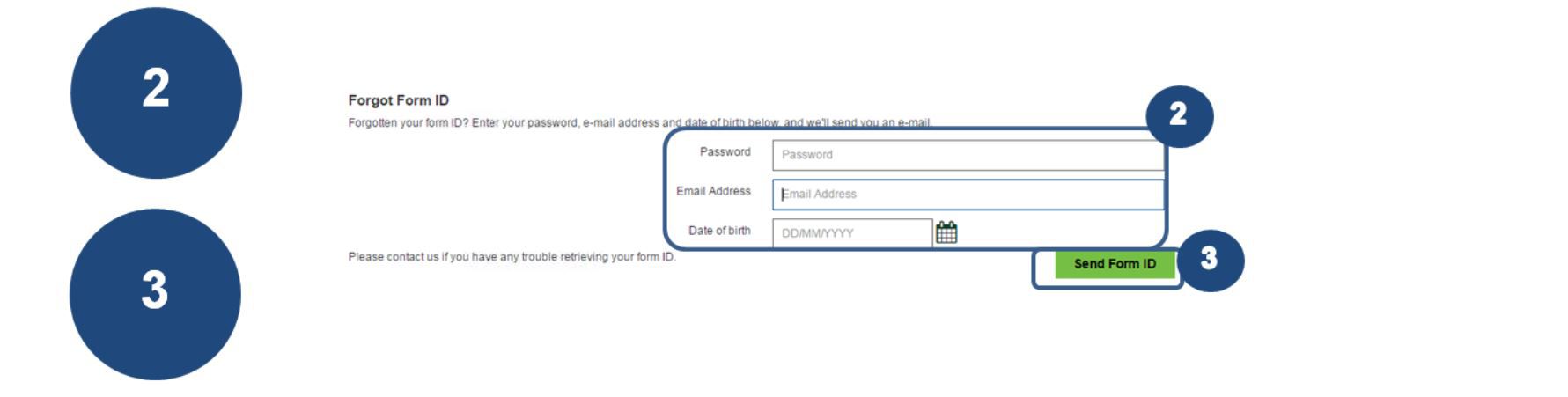
2. Enter your password, email address and date of birth.
3. Click “Send Form ID”.

4. You will be sent an email with your Form ID, so check your email.
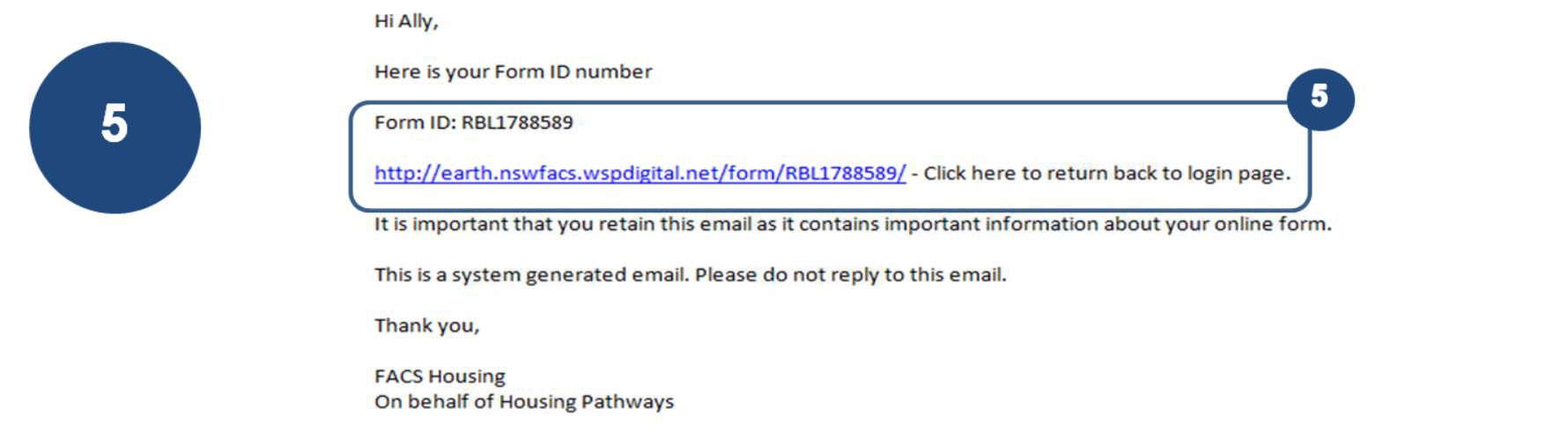
5. Click on the unique link to take you back to the sign in page.
Forgot my Password
If you have forgotten your password, then you can reset the password following these easy steps.
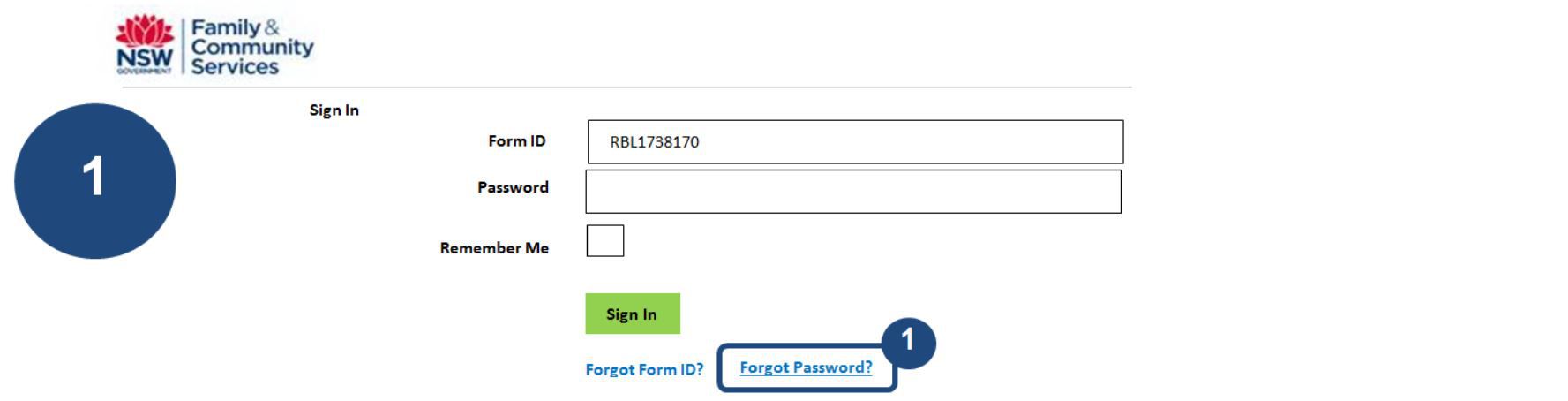
1. If you’ve forgotten your password you can reset it. Click on ‘Forgot Password’.
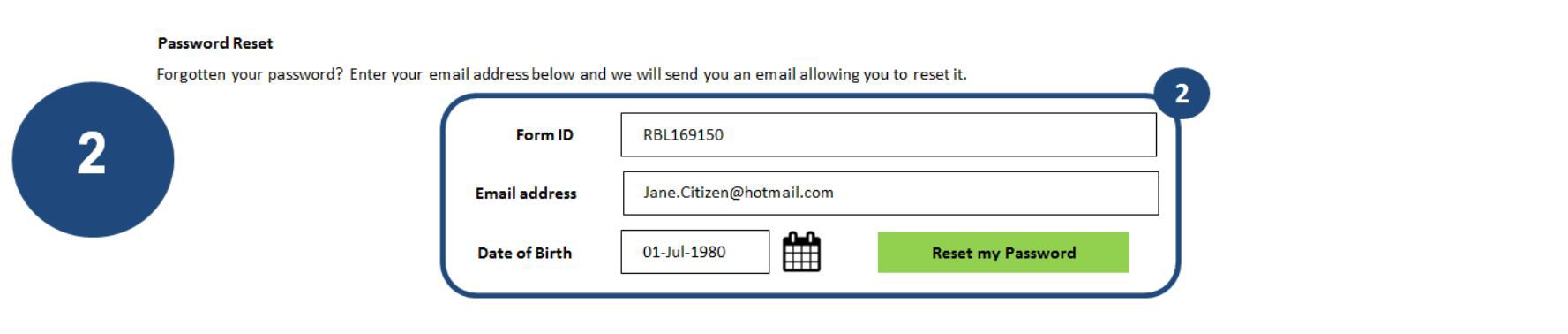
2. Enter your Form ID, email address and date of birth. Click on ‘ Reset my Password’. An email will be sent to you.
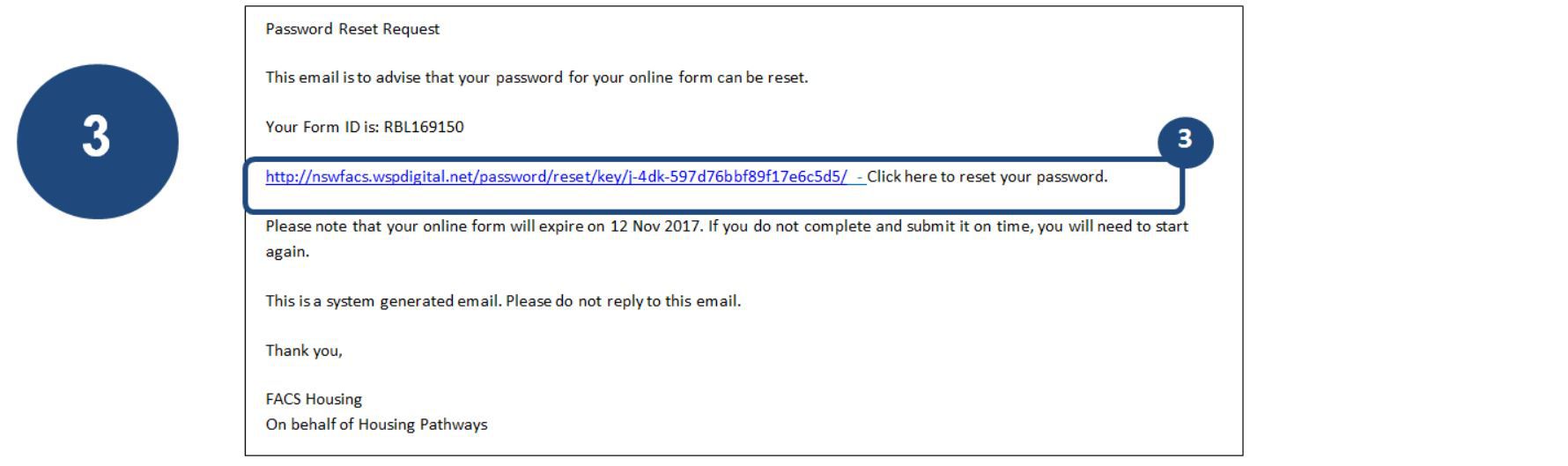
3. Click on the link in your email to take you to the change password page.
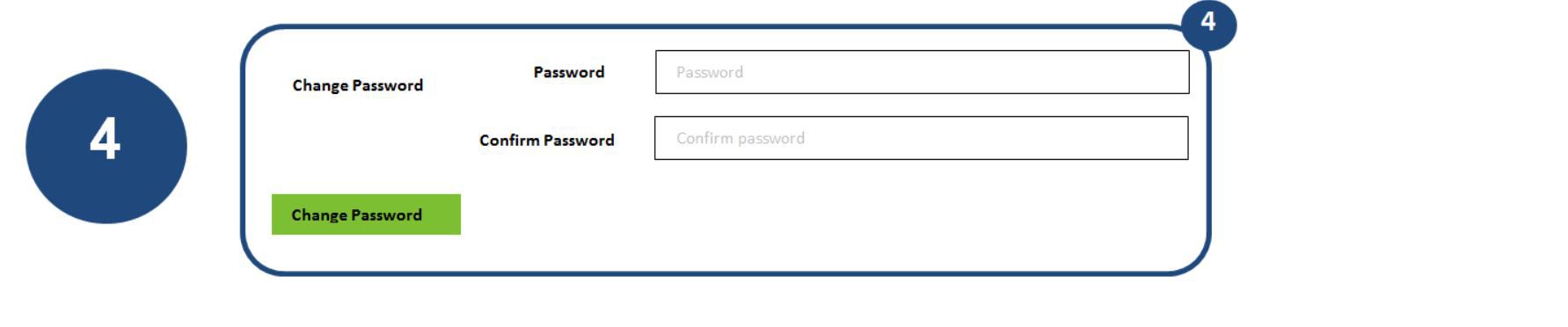
4. After changing your password, you can sign back into your form.
Review and Submit
You will need double check your information prior to submitting your application. The review tab allows you to complete this step.

1. To edit your form, select the click to change information link at each step

2. To edit your form, select the click to change information link at each step (Step 2 Your Appeal).

3. To edit your form, select the click to change information link at each step (Step 3 Your Circumstances).

4. To edit your form, select the click to change information link at each step (Step 4 Income and Assets).

5. To edit your form, select the click to change information link at each step (Step 5 Property Information).

6. When you have finished your review, click on ‘Next Steps’ at the bottom of the page.
Property Information Form - for clients
You will need to complete the Real Estates Agent / Landlord details and an email will be sent to them with a link to complete the Property Information form.
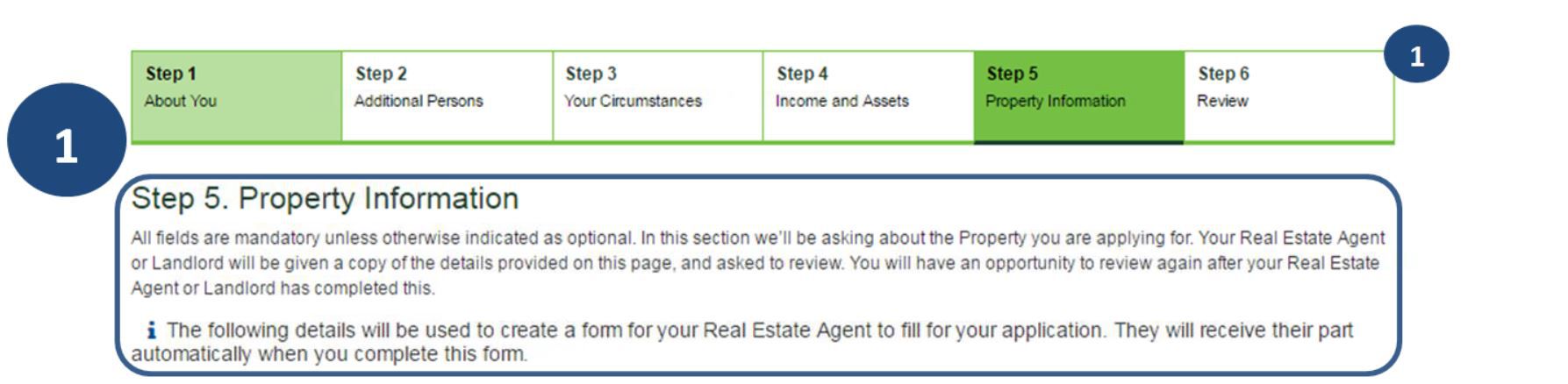
1. Note all mandatory fields that must be completed on the Property Information section.

2. Enter the address of the property you will be renting. Start typing the address and a drop down list will appear for you to select from.
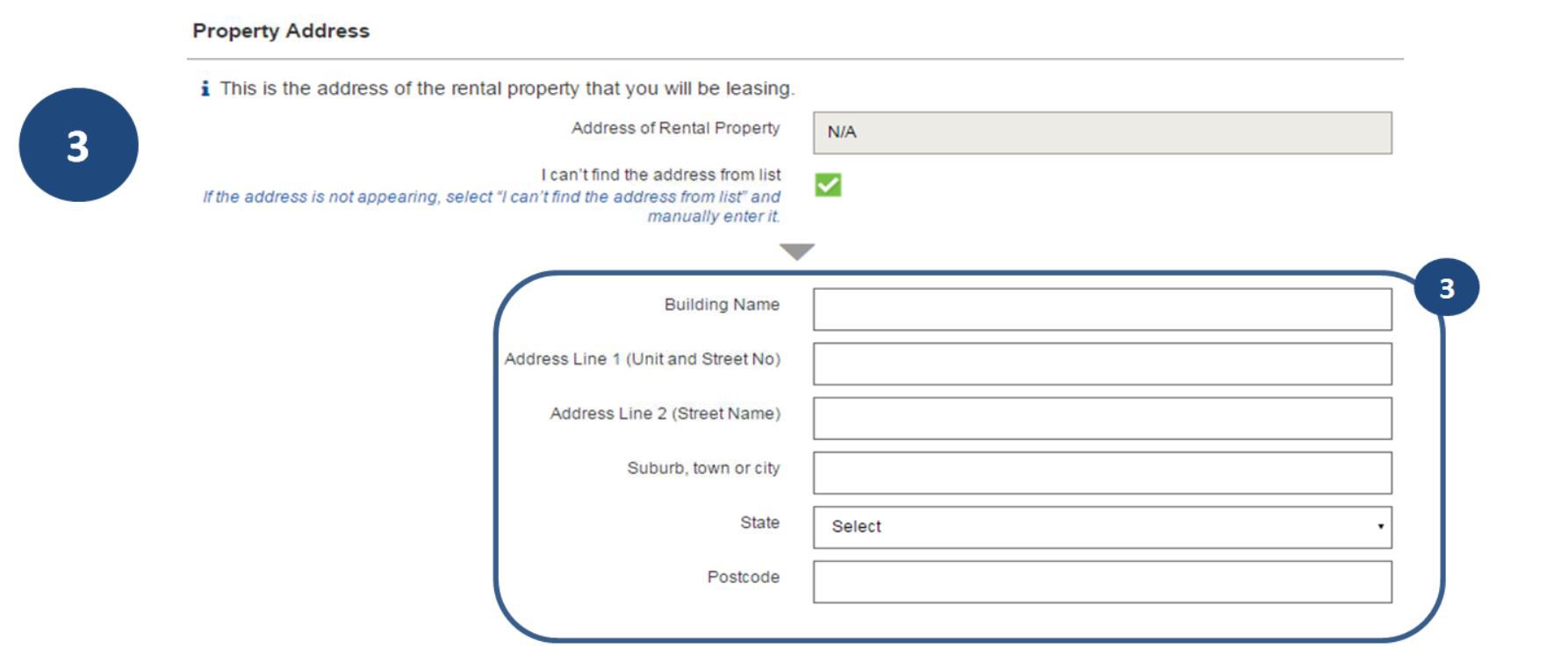
3. If the address does not appear, tick the ‘I can’t find address from list’ box and enter all the details.

4. Enter and confirm the email address of the Real estate agent / landlord, ensuring they are both correct.
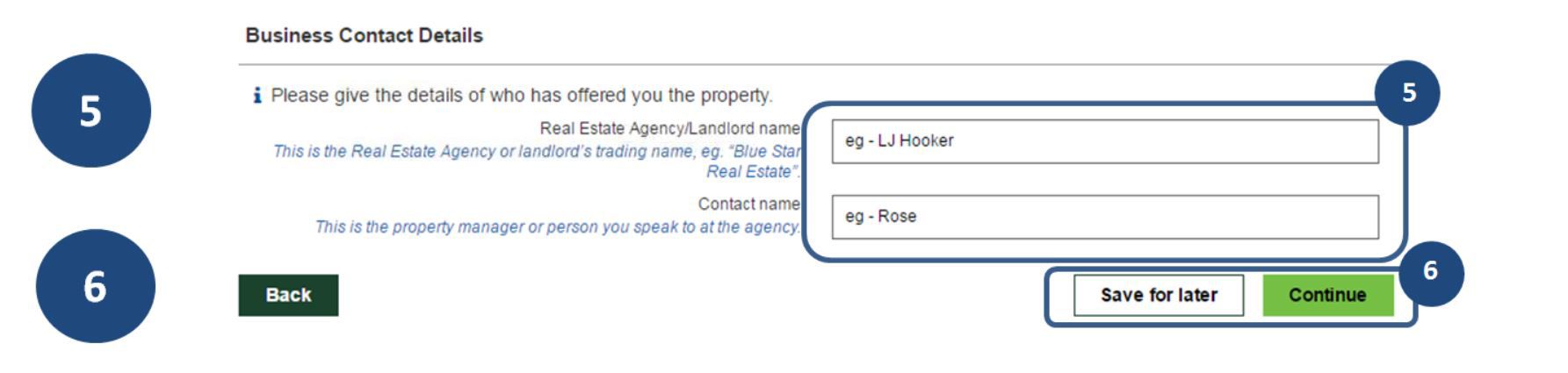
5. Enter details of your real estate agent / landlord.
6. You can either ‘Save for later ’ or ‘Continue ’. If you select continue, the Property information will be sent to your nominated Real estate agent / landlord to complete their part of the form.
Property Information Form - For real estates
The Real Estate Agent / Landlord will receive an email with a link to the Property Information form for completion. All Real Estate Agent / landlord needs to do is click on the link to access the form.
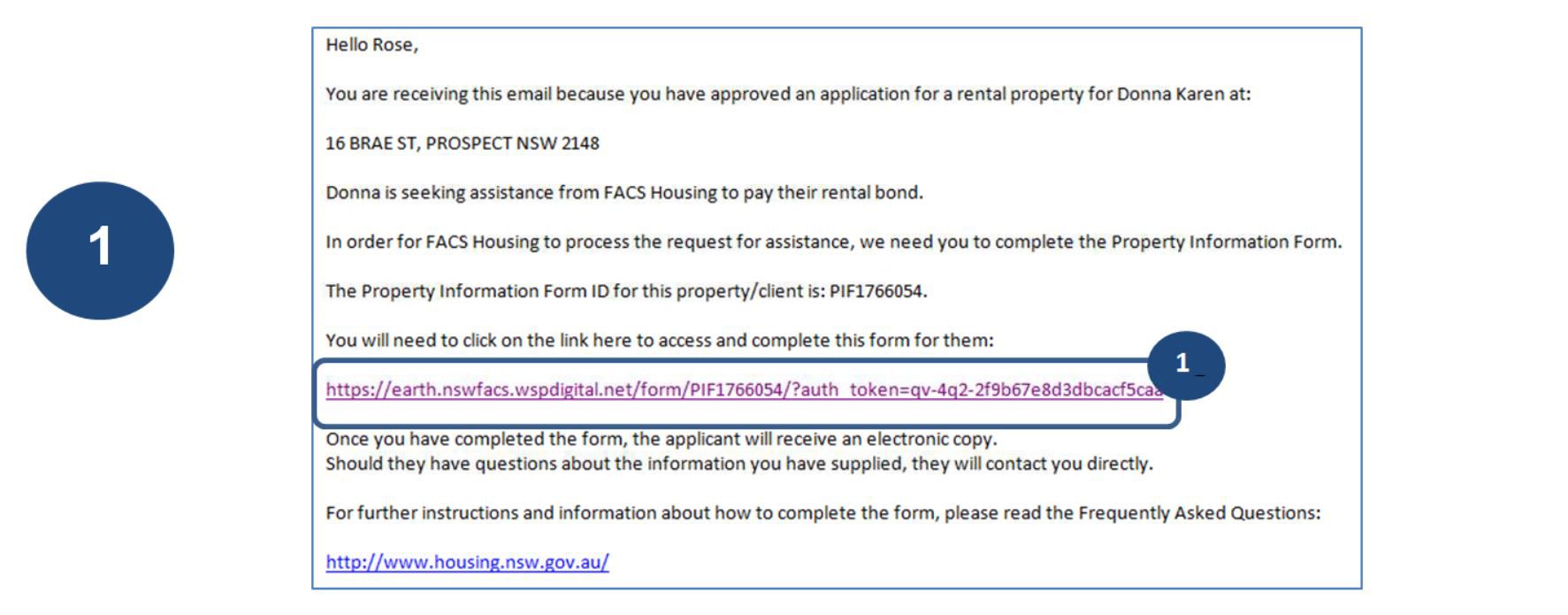
1. Once a tenant completes their section of the Property Information, you will receive an email – simply click on the link to complete the Property Information form.
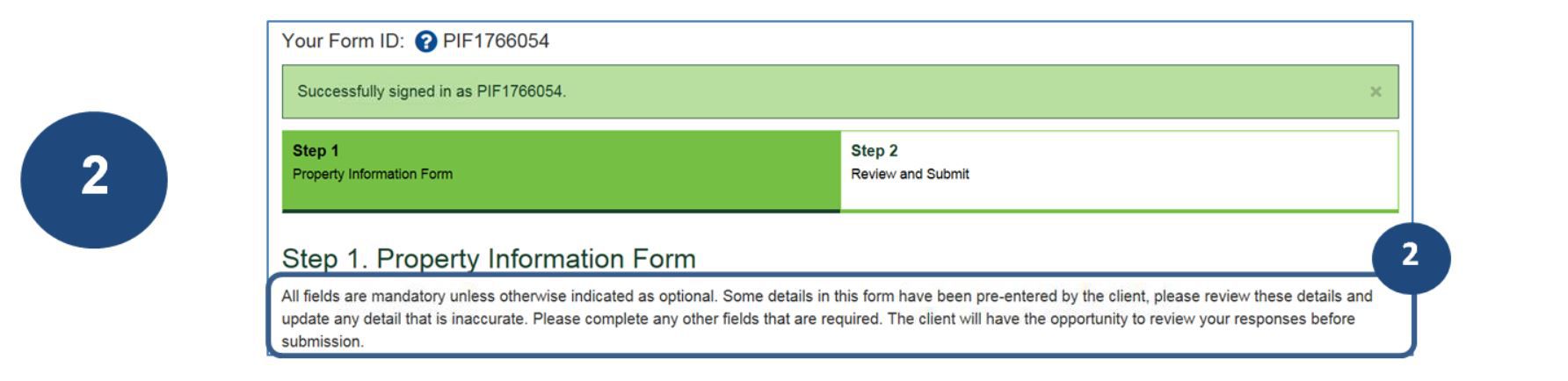
2. Note there are mandatory fields that must be completed in the Property Information form.
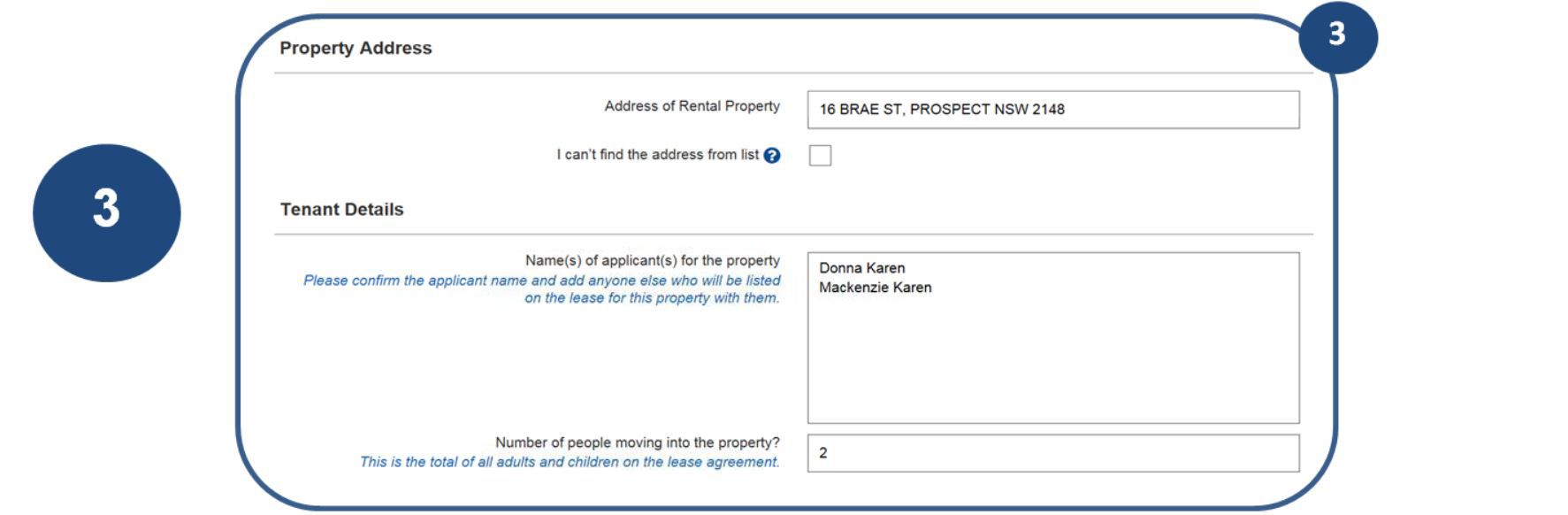
3. Confirm the details for the Rental address and Tenant – this information has been populated by the information on the client’s portion of the form.
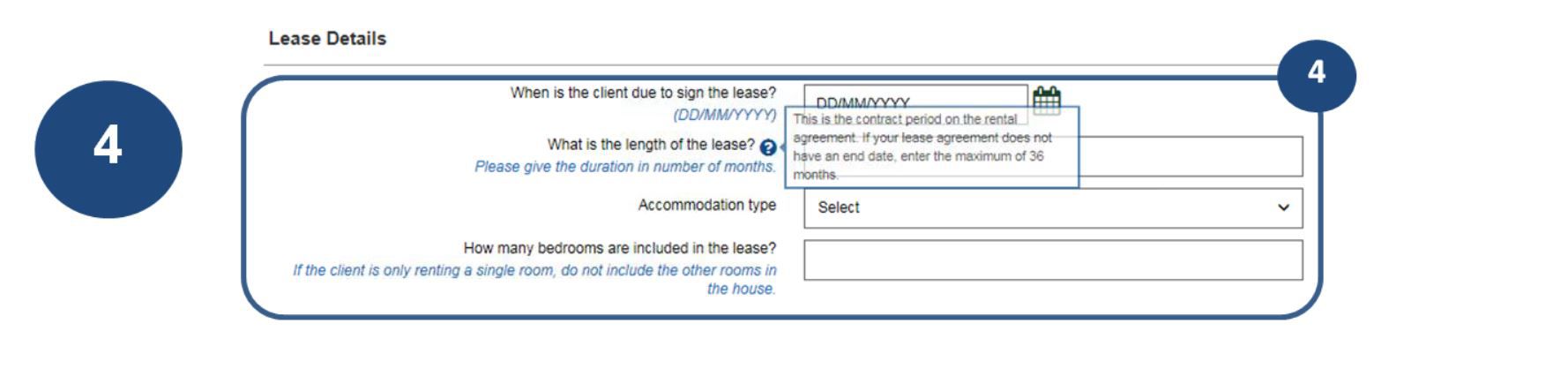
4. Complete the fields for Lease details, ensuring all details are correct, especially due date for signing of lease and length of lease.
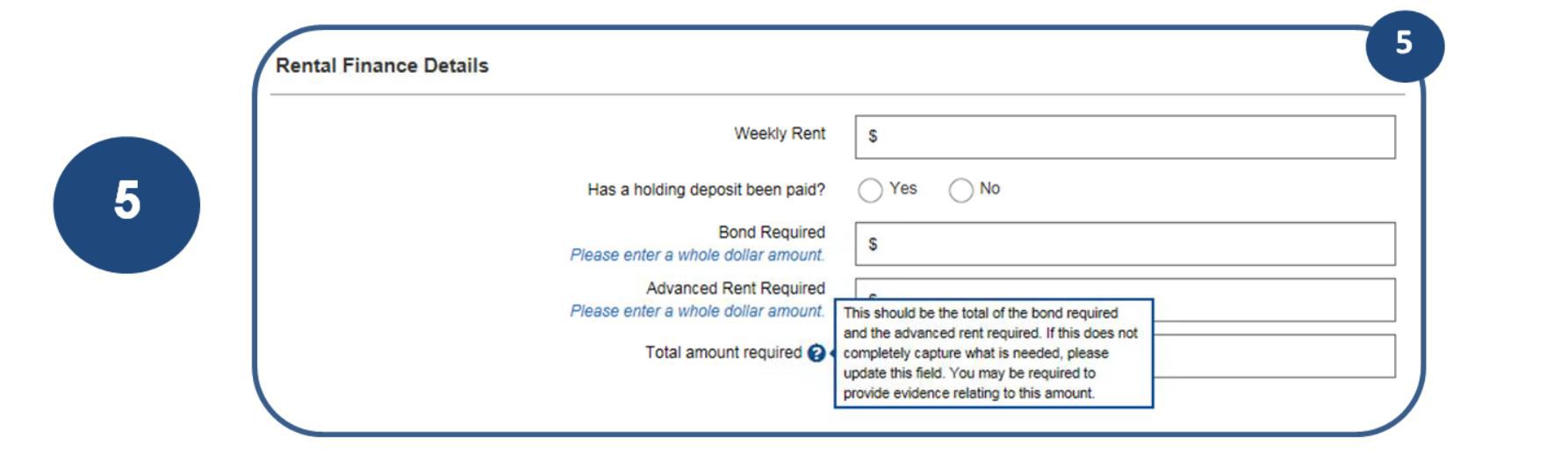
5. Complete the fields for Rental Finance details, ensuring all details are correct, especially total amount required.
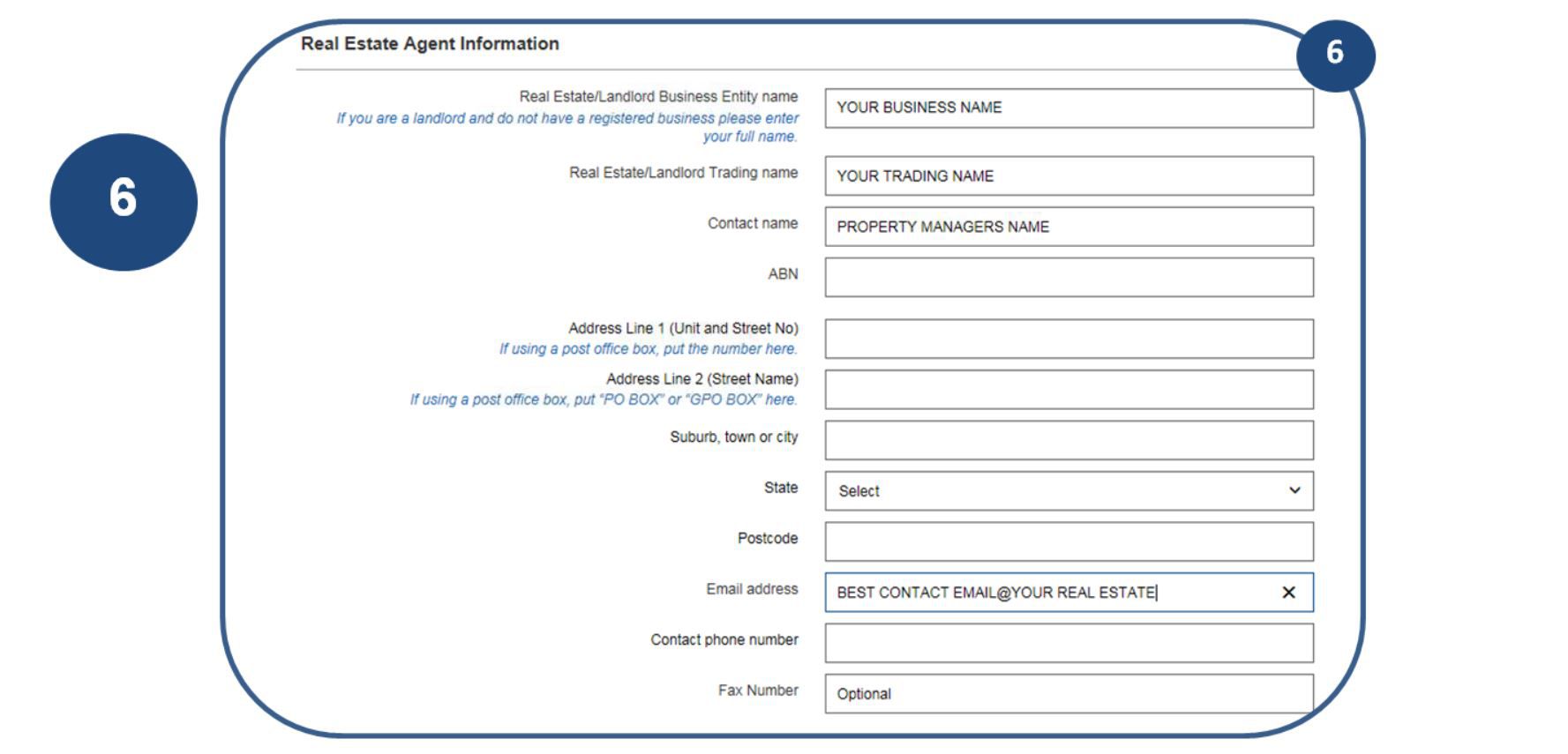
6. Complete the fields for your Real Estate Agency. If you are a landlord, complete only the relevant details.
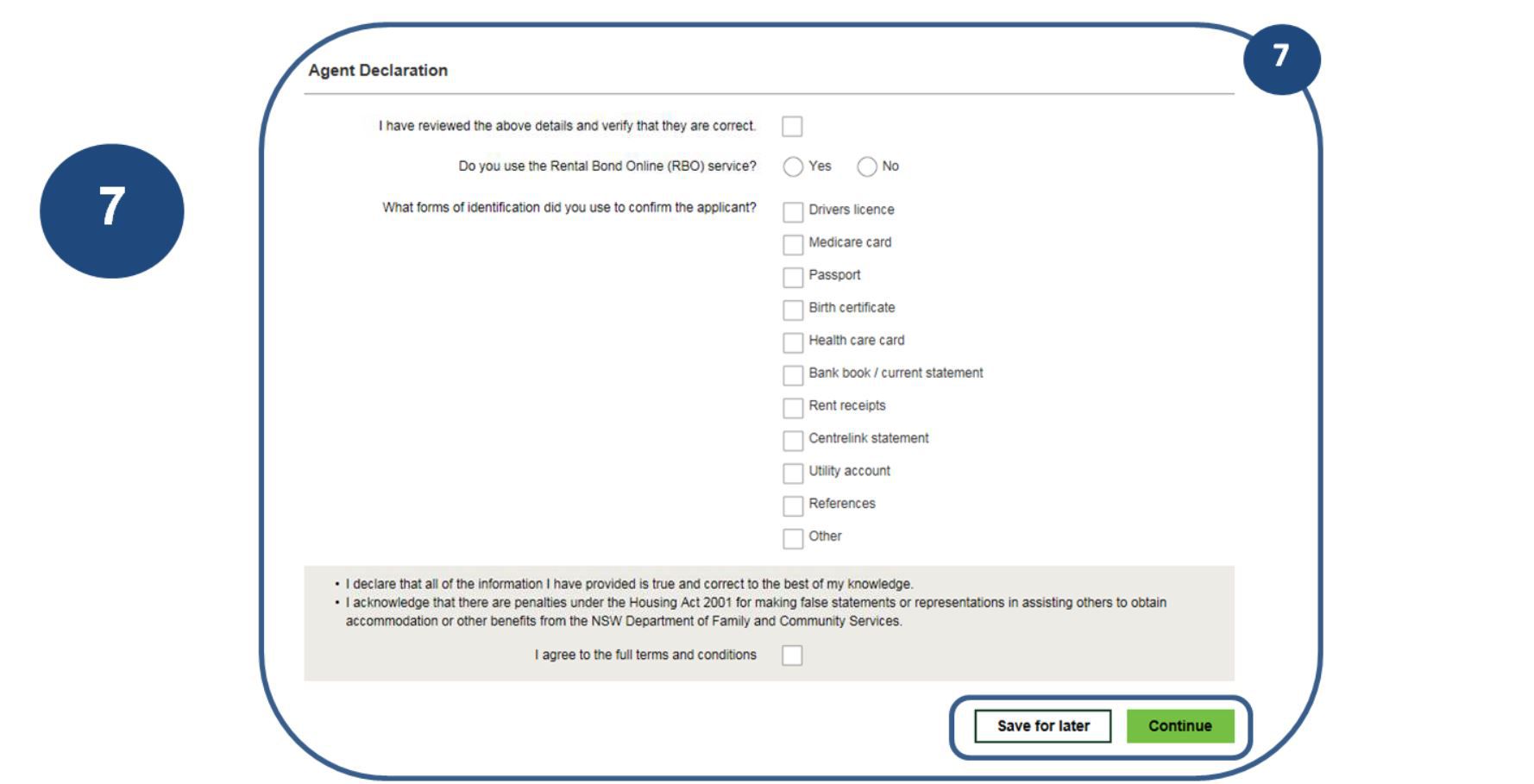
7. Complete the Agent Declaration section. Click on “Continue” to finalise the form or “Save for later” if you need to come back to the form.
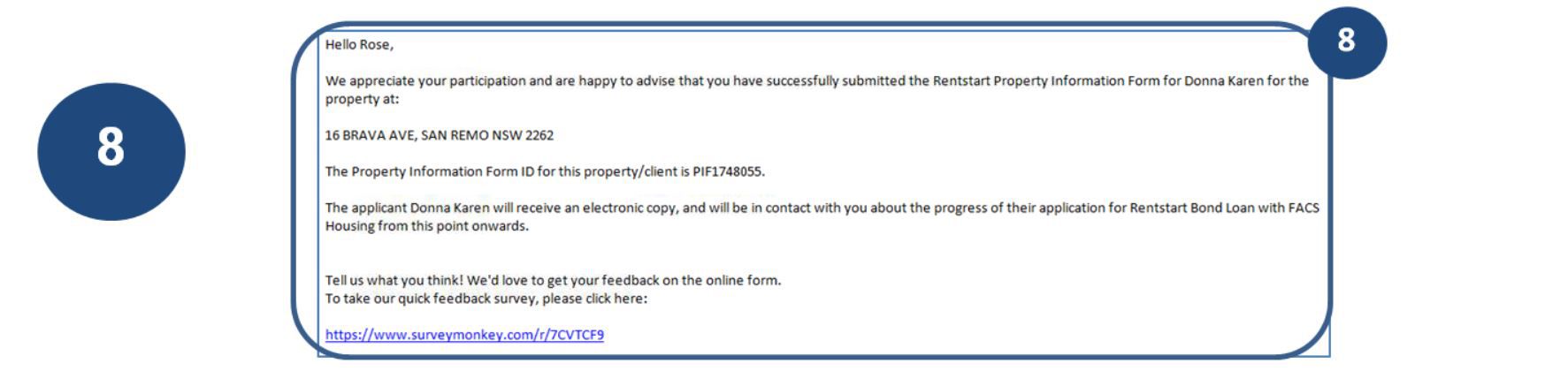
8. Once you click continue, you will receive a confirmation that you have submitted the Property Information Form back to the client. It is now with the client to finalise their application.
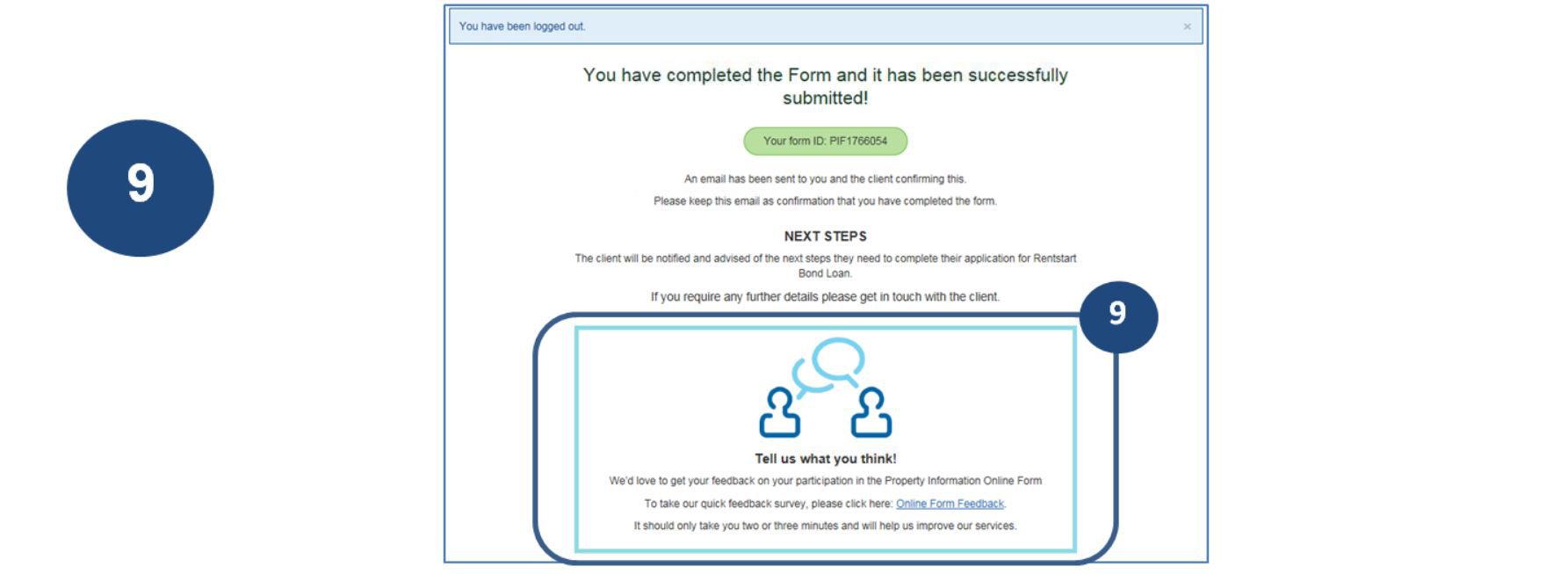
9. Once you have submitted the form, please take the time to complete the quick survey and let us know your feedback.
Status page
On the Status page, you will find more information about your application and where it is up to prior to it being submitted to FACS. Upon registration, we will send you an email containing your Form ID, which you will need later to access the Status page.
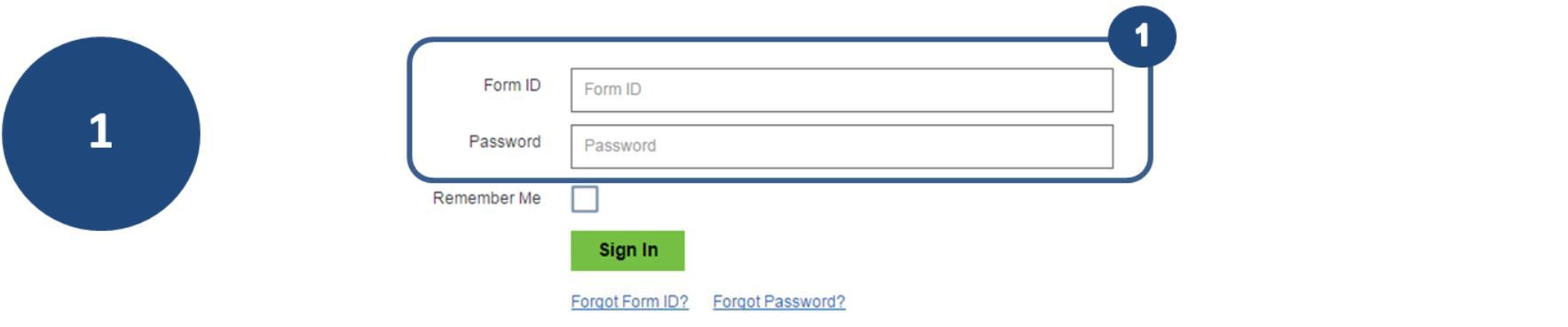
1. To view the status page, log in using your Form ID and Password.
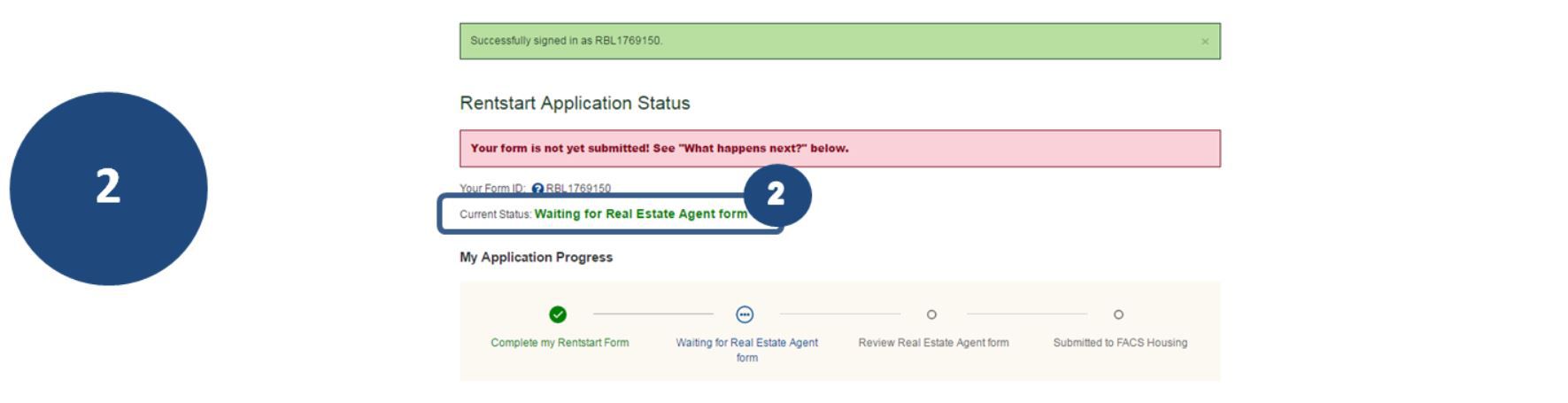
2. If your application status is Waiting for the Property Information form, it’s best to get in contact with the Real Estate Agent / Landlord and follow up.
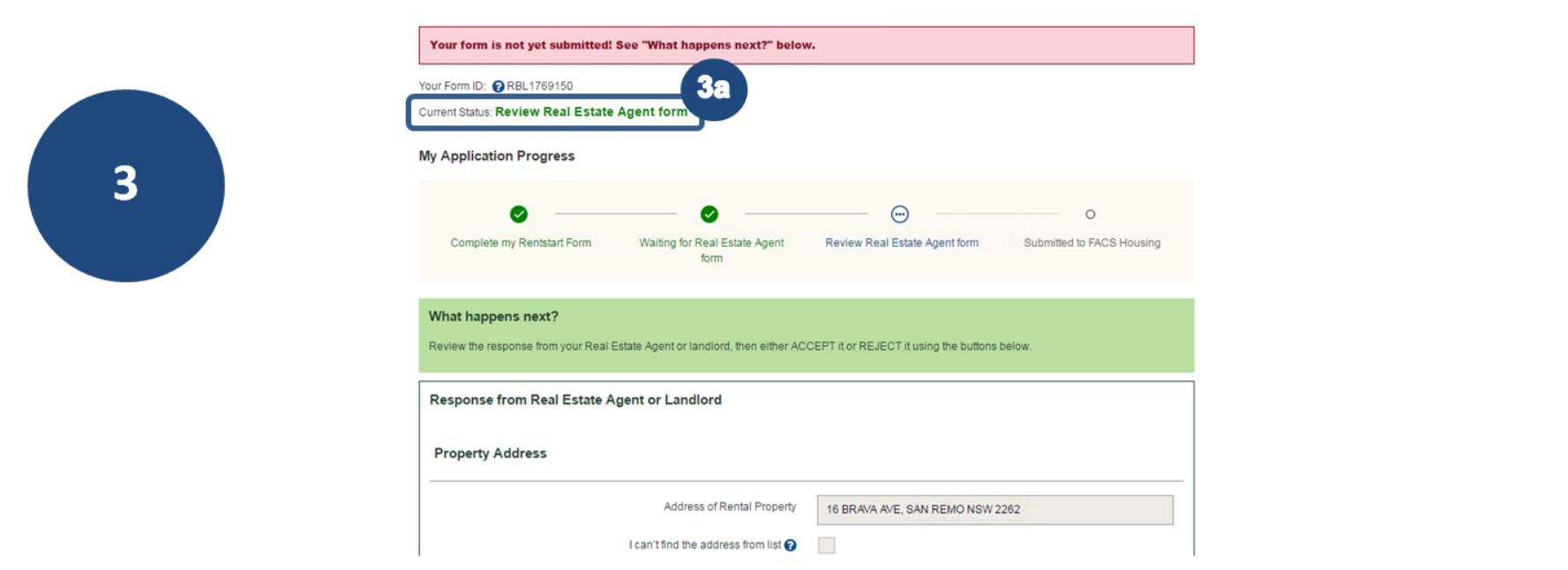
3a. If your application status is Review Real Estate Agent form, it has been returned and ready for you to review the responses.

3b. After reviewing the Real estate agent / landlord information, select the appropriate next step.

3c. If you Accept the details, you will be asked to submit your application.

3d. If you Reject the details, you will be asked to enter the new details and the form will be sent again to the real estate / landlord to verify.

a. Click the tab ‘Download my form PDF’, to download a PDF copy of your form
b. Click the tab ‘Change Real Estate Agent email address’ if the email you entered is incorrect
c. Click the tab ‘Change rental property details’ if the property address changes
d. Click the tab ‘Change my notification settings’ to change how you receive your notifications from FACS Housing regarding your application
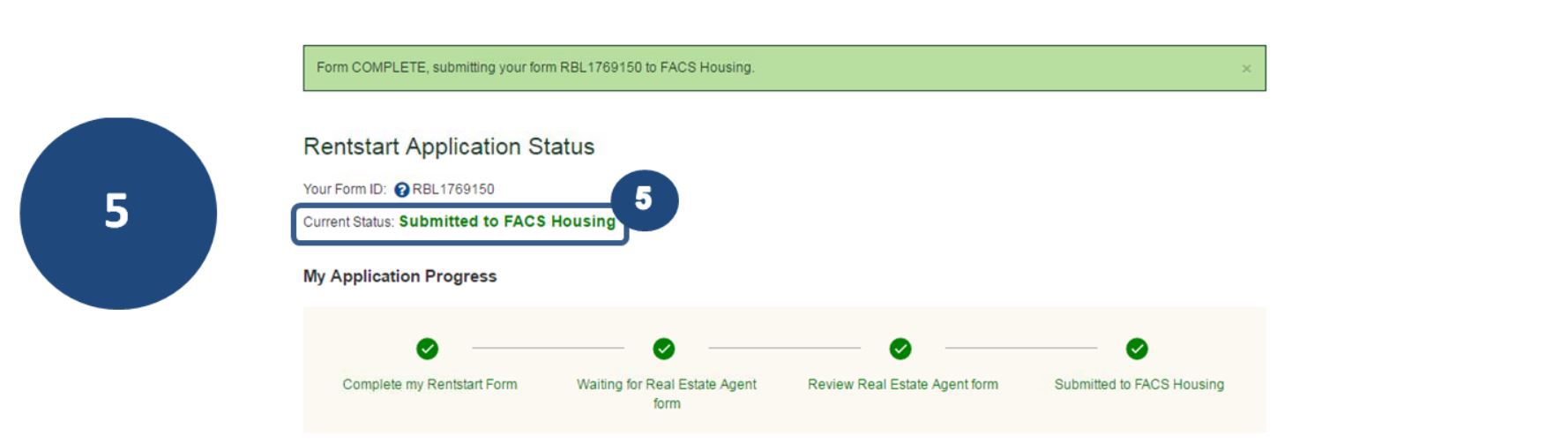
5. Once submitted, the status shows the application has been successfully submitted to FACS Housing.
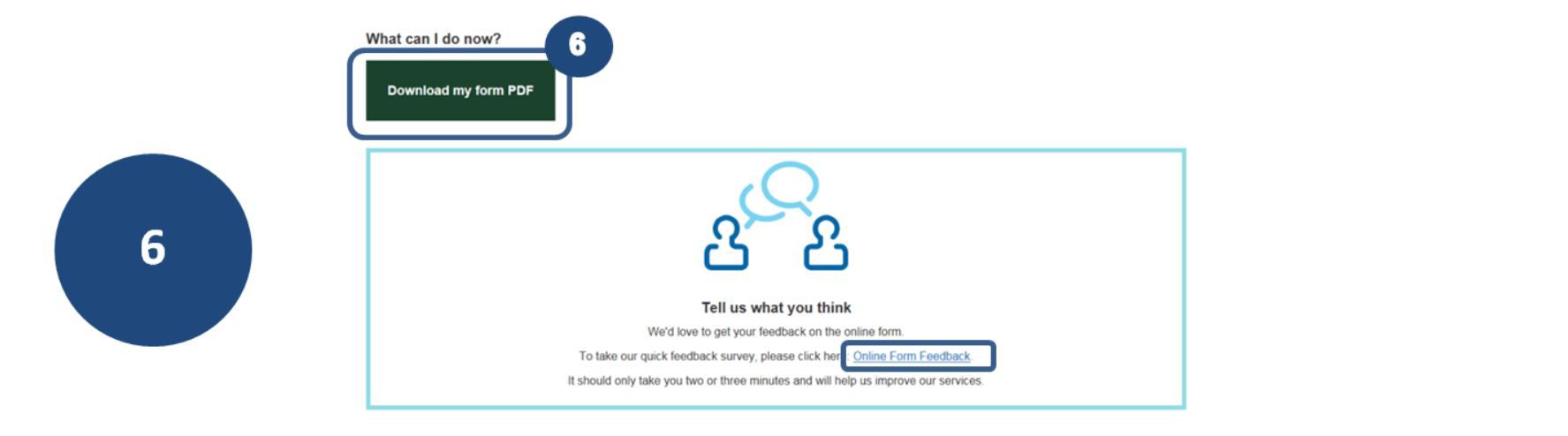
6. You have the option to download a PDF copy of the form. Please also take the time to complete the quick survey and let us know your feedback.
Frequently Asked Questions - Clients
I'm not familiar with using computers, will I still be able to apply for a Bond Loan through the paper Rentstart Application form?
Our research shows us that a large majority of FACS clients are familiar with technology and want to interact with us via electronic means. The new Rentstart Online form is an alternative channel for applicants to apply for a Bond Loan. Online is the preferred method, but applicants can still choose to apply using the paper form and faxing this to the Rentstart team.
What do I need to do before I start completing the online form?
Before starting the online form, make sure you have:
- Been approved for a property, but have not yet signed a lease
- Checked that the real estate agent / landlord is able to complete and submit the Property Information form online
Will Rentstart applications be processed quicker by FACS if I apply online?
No, regardless of how the Rentstart application is completed, all applications will be processed under the current processing arrangement from the time they are received. Clients may find it quicker and more convenient to complete and submit the application online.
Can I access the Rentstart online form on my mobile/ tablet?
Yes, you can access the form from your mobile, tablet and PC. The screen will adapt to the device being used.
How long do I have to submit the Rentstart Online form?
Similar to the paper form, you will need to submit the form prior to the lease sign date.
The form will be available for a maximum of 14 days. If the form is not submitted within 14 days it will expire and you will need to start a new form if you wish to still lodge an application for a Rentstart Bond Loan.
Is the Rentstart Bond loan online form submitted to FACS once I send the Property Information form to the real estate / landlord?
No, you will need to wait for the real estate agent to complete their part of the form. You will receive an email notification to let you know once this has been done. From there, you can review the form and then submit to FACS.
You will be able to check where the application is at by logging in and checking the Status page.
What happens if the property has fallen through and a new property has been found within 14 days?
You can select “Change rental property details” on the status page. This will take you back into the form so the details can be edited. When you submit again, it will create a new form and a new email for the Real estate agent or landlord to complete.
What happens if the property has fallen through and I cannot find another property?
The online form has a 14 day lifespan. If you are not able to locate another property within that 14 days, a new application will need to be started when you find another property.
I have been preapproved for a bond loan, can I use this online form?
No, you will need to complete the Rentstart supplement form if you have completed an Application for Housing Assistance and have been pre approved. A copy of the Rentstart Supplement form would have been posted to you after the an Application for Housing Assistance was submitted.
Is there any change to eligibility or affordability?
No, there are no changes to the policy around eligibility or affordability.
Frequently Asked Questions - Real Estate Agents
I’m a real estate agent / landlord and the applicant has sent the online application to our centralised mailbox that is managed by our secretary. Can this be forwarded to the Property Manager to complete?
Yes, the email can be forwarded to the person in your business who is responsible for letting.
Will real estates agents / landlords be issued with an account where they can access all Rentstart Applications we receive?
No, each application will be emailed separately to real estates / landlords. This is to ensure there are no issues with having to log in or remember passwords.
I’m a real estate agent and my client asked me to complete the Property Information form online, how do I access the form online?
Real estates/landlords will receive an email with a link to the Property Information form. If you have not received an email, check your spam folder or check that the client has entered in the correct email address when they completed the Real estate details.
Can the real estate/landlord see the whole form?
No, only information relevant to the rental property has been sent to them.
What notifications will the real estate / landlord receive?
Notifications will be received via email to the email address that the client has provided on the online form. The following email notifications will be received by the agent / landlord
- When the client has completed an online form and details regarding the property are required from the real estate. The email will contain a link to the online Property Information form
- Reminders if the real estate has not completed the Property Information form within 3 days
- When the client has changed the property details after the agent or landlord has completed the Property Information form
From time to time, we fax the Property Information form directly to FACS Housing. Can the client change any part of the Property Information form once it has been completed by the real estate / landlord?
Any changes made by the applicant after the Real Estate completes their part will need to be validated by the Real Estate agent / landlord before it is submitted to FACS.