Housing application online help
Help using the online application for housing assistance
Status Page Upload Evidence Documents
You can upload evidence (supporting documents) from your computer, phone or tablet. These can be electronic files, scanned documents or photos of your documents. When uploading documents, make sure to include all relevant pages and all information is visible in the document. All evidence must be uploaded on the Status Page after completing the form.
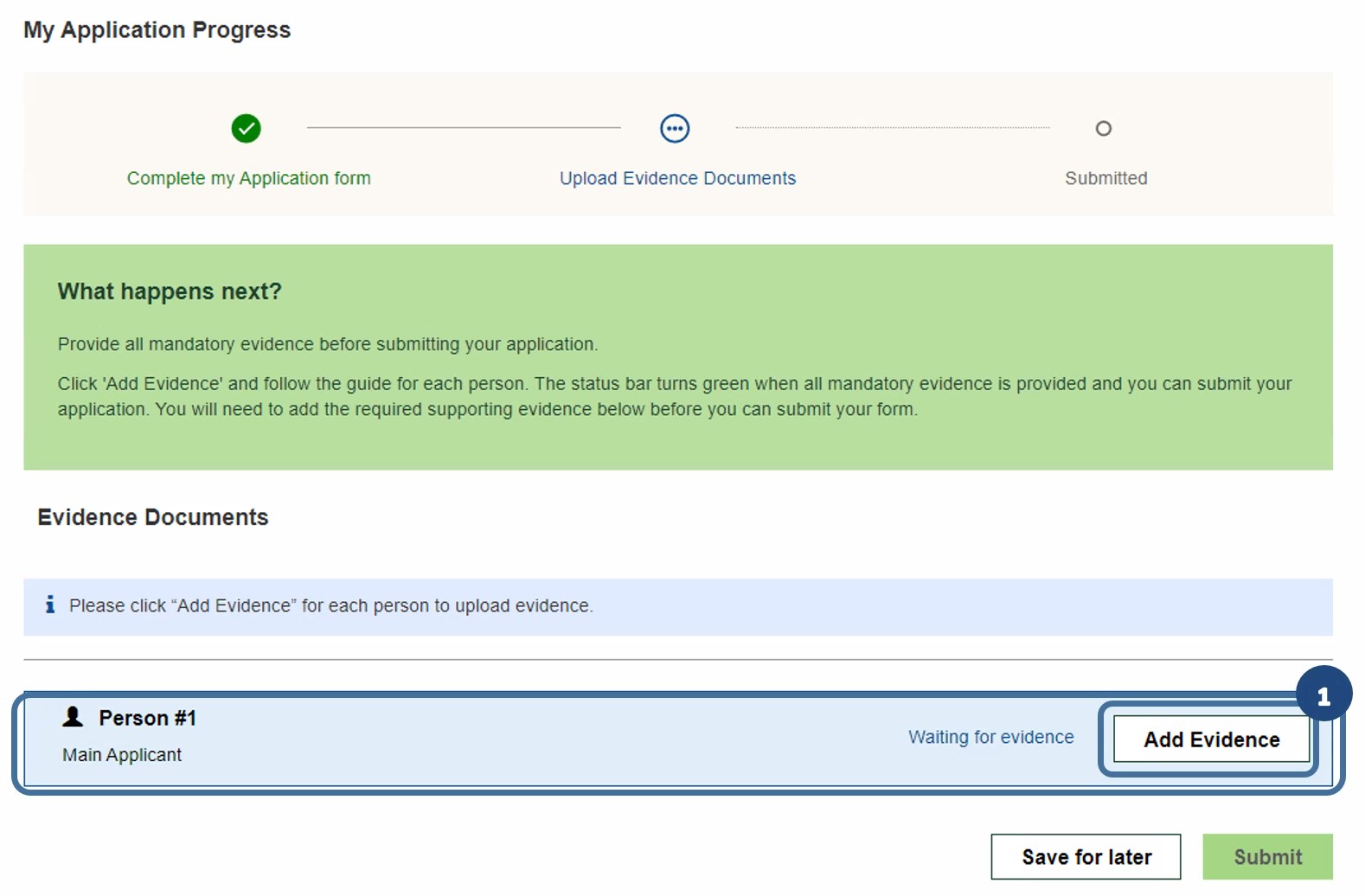
- Click Add Evidence within the bar labelled with the person’s name you wish to upload supporting documents for.
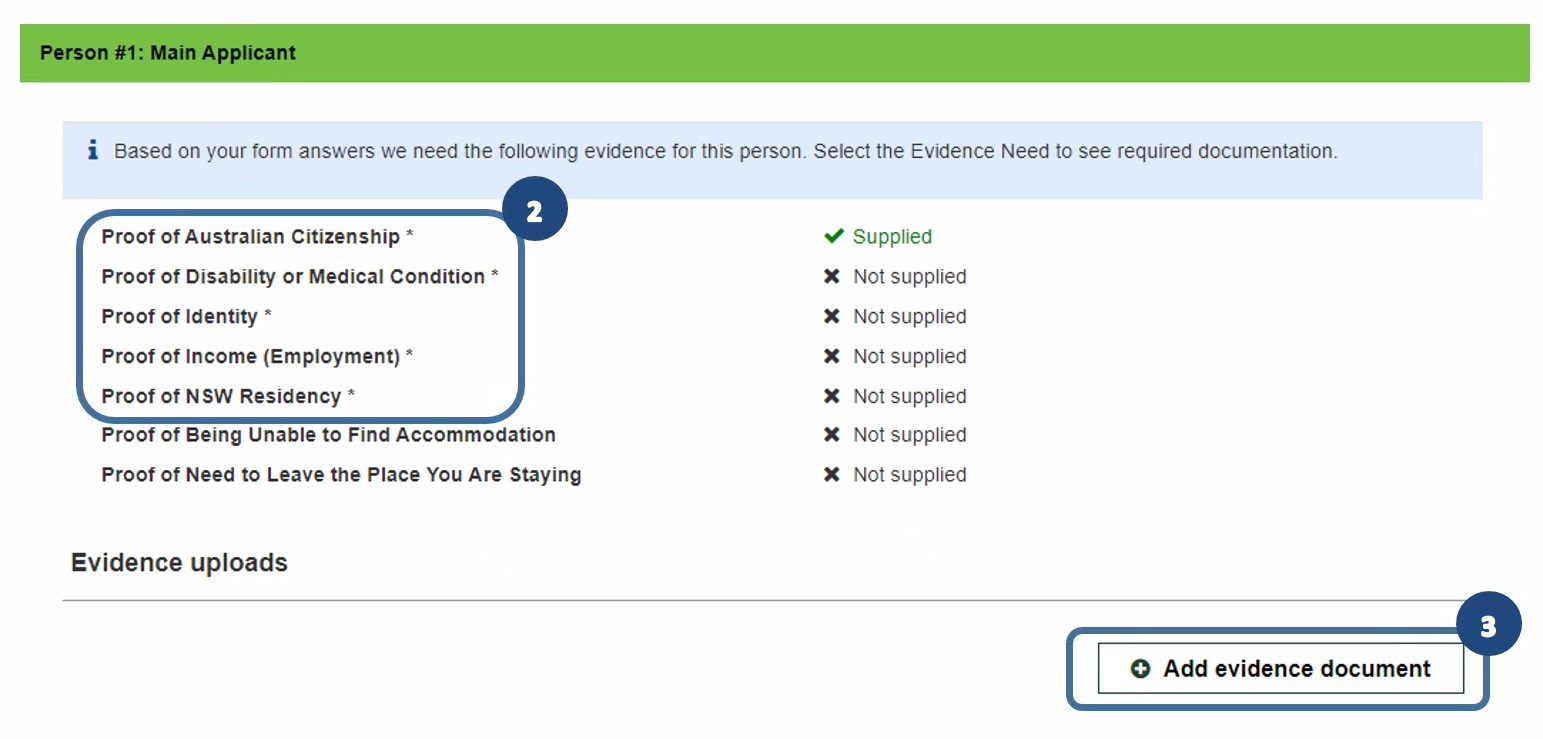
- A pop up will appear to upload evidence for the person selected. Documents with an asterisk (*) need to be uploaded before you can submit your application.
- Click Add evidence document to start uploading for those marked with x Not supplied
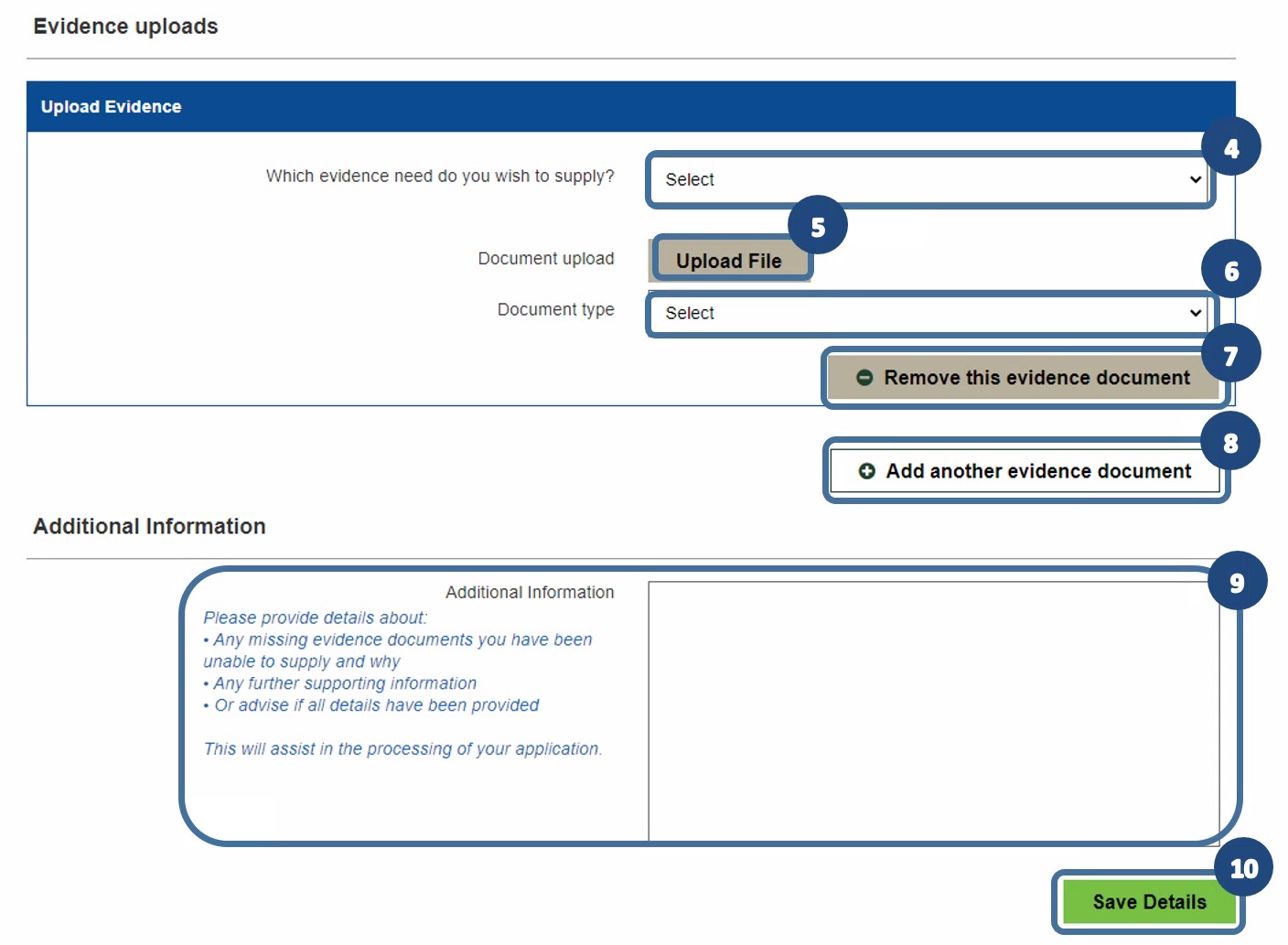
- The Upload Evidence pop up will appear. Click on the drop down list and select the evidence type you are uploading a document for e.g. “Proof of Identity”.
- Click Upload File to add the document.
- Click on the drop down list and select which document type best describes the document you have uploaded e.g. if you have uploaded your NSW Driver’s License, you need to select “Driver License (NSW)” from the list.
- If you upload any evidence and decide to change it, click Remove this evidence document.
- Continue uploading all required evidence for the person by selecting Add another evidence document, following steps 3-6 above.
- Click Save Details to save all documents uploaded for this person and to return to the main page.
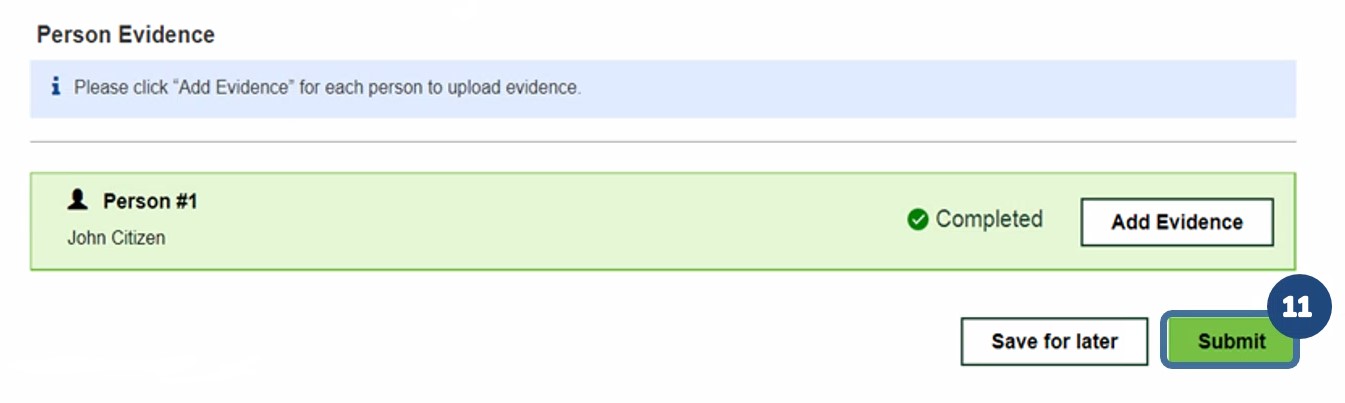
- Once supporting documents have been uploaded for all persons, click Submit to complete your application. Note, the Submit button will be greyed out until all mandatory supporting documents have been uploaded.
Was this content useful?
Your rating will help us improve the website.
Last updated: 23 Aug 2023